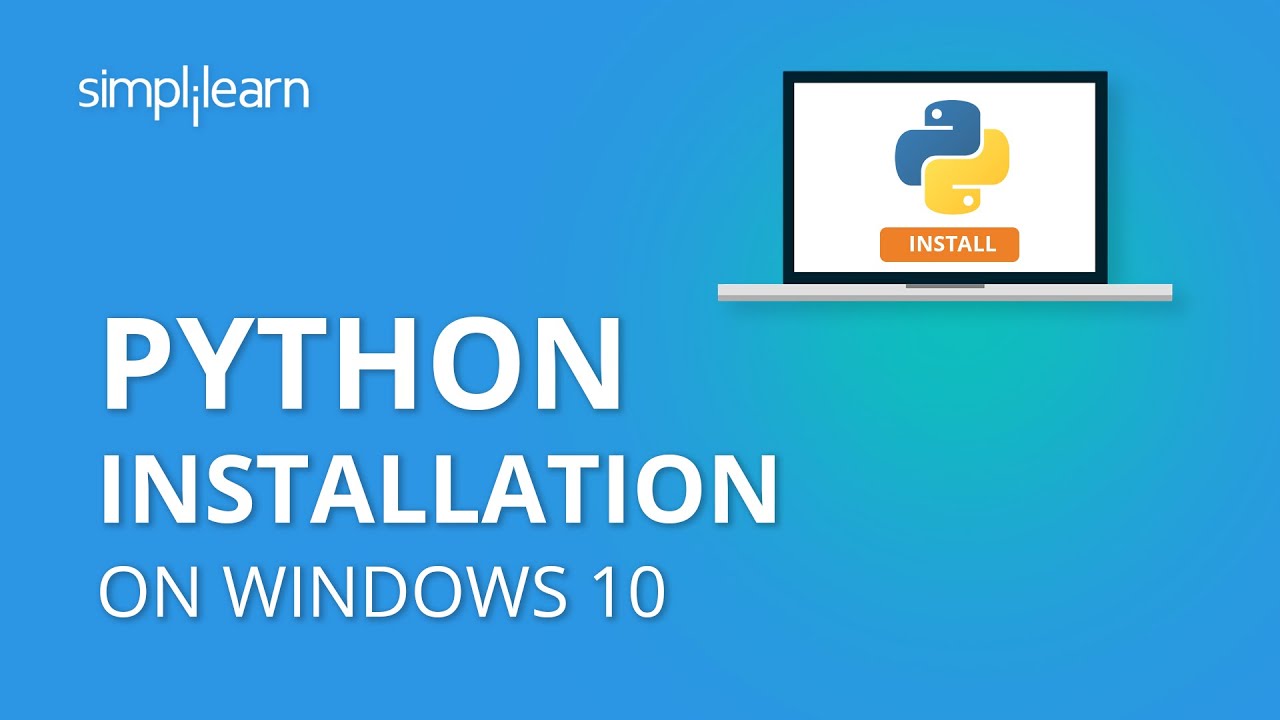A Step-by-Step Guide to Setting Up Python on Your Computer
The first exciting step to becoming a skilled programmer is setting up Python. This guide will show you how to install Python on a variety of operating systems, ensuring that you have the most recent version to get the most out of your learning experience.
Setting Up Python on Windows:
Make sure Python is installed on your computer before we start writing your first Python program. Use a Windows computer? Then do the following:
- Download Python Installer: Visit the Python website and download the most recent Python 3 installer.
- Run the installer: After downloading it, and make sure to select the “Add Python 3.x to PATH” checkbox. By doing this, Python is made available via the command line.
- Open IDLE: After installation, go to the Start menu, find the Python 3.8 folder, and then choose IDLE (Python 3.8). We will be writing and running Python code in this integrated development environment.
Setting Up Python on macOS:
For macOS users, Python 2 is typically pre-installed, but it’s important to have the latest version for the best performance. Follow these steps:
- Download Python Installer: Visit the Python official website for macOS and download the latest Python 3 installer.
- Run the Installer: Double-click the downloaded file, then follow the installation instructions. Make sure to agree to the software license agreement.
- Open IDLE: Locate the Python 3.8 folder in Applications, and double-click on it. After that, double-click the IDLE icon to launch the Python shell.
Why It’s Important to Have the Latest Version:
On many operating systems, Python is pre-installed but is frequently out of date. Using the most recent Python version ensures seamless compatibility with code and reduces the occurrence of errors. Even if Python 3.8 is already installed, it is a good idea to make sure your environment is set up properly.
Interactive Mode vs. Script Mode:
Python comes with an integrated development environment known as IDLE. It provides both interactive and script modes. Interactive mode allows you to give Python immediate instructions, while script mode is used for writing larger, more complex programs.
Conclusion:
Congratulations! Python is now installed on your computer, and you are ready to start learning programming. In the next chapters, we’ll dive deeper into the world of Python and start writing some exciting programs.